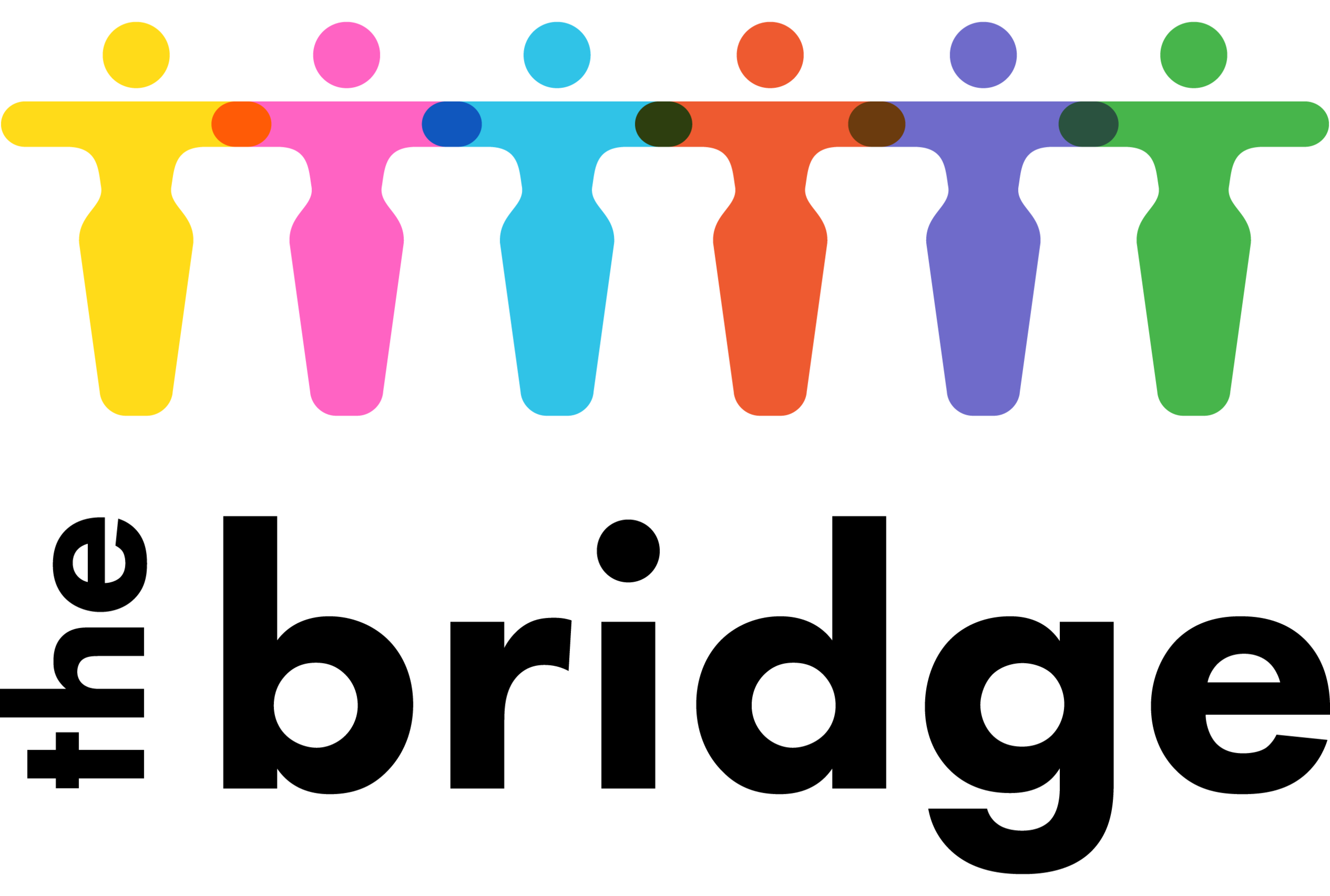how to create an account
Our step by step guide for creating your account for our gym. If you’ve already set up an account and are ready to buy a membership, check out our how to buy a membership guide.
If you have any questions, please don’t hesitate to get in touch by coming in to speak to us, emailing us (info@thebridge-uk.org) or phoning us 020 7089 6250.
Via the app (recommended)
Search for ‘The Bridge Central’ in your App Store and download the app.
Download for iOS here
Download for Android hereOpen the app.
A pop-up will appear asking if you want to allow The Bridge to send you notifications. Select ‘allow’ to receive important alerts from us (such as rare last-minute class, repairs, or closure notices).
Click ‘create an account’.
Choose whether you’d like to continue with:
your email address,
your Apple account,
your Google account,
your Facebook account.If you select any of the final three options, you’ll be redirected to set up your account through these apps.
Next, you’ll be prompted to fill in some key details:
your email address,
create a password,
your name,
the country you live in.Click next.
You’ll receive an email from MindBody with a verification link. Please check your inbox and click on the link to verify your account. If this doesn’t show in your inbox, please check your spam/junk folder.
Open The Bridge App to complete your profile. You can interact with the app without finishing your profile, but if you want to buy a membership or book on to a class you’ll need to do so. We recommend setting it up immediately so you’re ready to get started!
Click on the ‘profile’ tab and then select the pencil in the top right corner of the screen.
You’ll be asked to fill in the following information:
mobile number
address
emergency contact details
how you heard about us
opt-in for marketing (We recommend that you opt-in to receive important information about your membership. If you’d like to opt-out of other marketing purposes, please email us on info@thebridge-uk.org or speak to reception.)
sign your liability waiverYour profile is now complete!
To buy your membership, download our app or visit www.thebridge-uk.org/join-the-gym.
For support buying your membership, check out our step-by-step ‘how to’ guide or speak to our friendly reception team when you next visit.
Via the website
Visit www.thebridge-uk.org and select ‘member login’ from the ‘women-only gym’ drop down in the top navigation bar.
You’ll be re-directed to The Bridge Central login page.
Scroll down and click ‘create an account’ underneath the login options.
Choose whether you’d like to continue with:
your email address,
your Apple account,
your Google account,
your Facebook account.If you select any of the final three options, you’ll be redirected to set up your account through these apps.
Next, you’ll be prompted to fill in some key details:
Your first name,
Your last name,
Your email address,
Choose an account password,
Select the country you live in.You’ll also need to accept MindBody’s terms and conditions and choose whether you want to receive marketing communications for MindBody news, promos, and updates. Please note that these terms and conditions, and marketing opt-ins, are for your MindBody general account – not for your account with The Bridge.
Click create an account.
You’ll receive an email from MindBody with a verification link. Please check your inbox and click on the link to verify your account. If this doesn’t show in your inbox, please check your spam/junk folder.
The verification link should automatically send you to our member login page. If it doesn’t, visit www.thebridge-uk.org and select ‘member login’ from the ‘women-only gym’ drop down in the top navigation bar.
Sign in using your account details.
You’ll be asked to complete the following details:
Birthday (optional)
Mobile number
Address
How did you hear about us? (optional)
Payment information (optional at this stage)
Emergency contact information
Marketing and communications preferences
Signing our liability waiverYou must opt-in for text and/or email communications for ‘account management’ and ‘schedule updates’ to receive essential updates about your membership (including renewal reminders) and alerts for the gym (such as last-minute class and works updates).
If you’d like to hear from us regarding our latest news, events, and promotions, please also opt-in for emails for news and promos.
Your profile is now complete! If you’ve opted-in for communications, you’ll receive a welcome email from us with information about downloading our app and our different membership options.
To buy your membership, download our app or visit www.thebridge-uk.org/join-the-gym.
For support buying your membership, check out our step-by-step ‘how to’ guide or speak to our friendly reception team when you next visit.